Criteo
Sync segments from customer attributes such as time to next order to Criteo where you can target customers directly or build look-a-like models.
Description
Overview
The Criteo Audience Sync app allows you to sync data science-powered ODP (formerly known as Zaius) segments into Criteo for more precise campaign targeting.
This integration is one-way, meaning it only sends data to Criteo. The data syncs overnight, every night, for all customers in ODP with an email. Please note that the Audiences in Criteo are still prefaced with "Zaius."
We offer five segment categories, with each category containing multiple segments, for syncing into Criteo as pre-defined audiences:
Winback
Sync three Churn Prevention audiences to re-engage your customers and optimize spend in Criteo:
- Zaius Winback: Engaged
- Zaius Winback: Winback
- Zaius Winback: Churned
Order Likelihood
Syncs four audiences for different likelihoods to purchase in the next six weeks:
- Zaius Order Likelihood: Extremely Likely
- Zaius Order Likelihood: Very Likely
- Zaius Order Likelihood: Likely
- Zaius Order Likelihood: Unlikely
Discount Usage
Syncs three audiences to target users based on their discount usage and dependency:
- Zaius Discount Affinity: Always
- Zaius Discount Affinity: Sometimes
- Zaius Discount Affinity: Never
Customer Value by Order Count Percentile
Syncs four audiences for customer value, defined by order count percentile:
- Zaius Order Count Percentile: Greater than 75
- Zaius Order Count Percentile: Between 50 and 75
- Zaius Order Count Percentile: Between 25 and 50
- Zaius Order Count Percentile: Less than 25
Customer Value by Total Revenue Percentile
Syncs four audiences for customer value, defined by total revenue percentile:
- Zaius Total Revenue Percentile: Greater than 75
- Zaius Total Revenue Percentile: Between 50 and 75
- Zaius Total Revenue Percentile: Between 25 and 50
- Zaius Total Revenue Percentile: Less than 25
You can select any or all of these five categories to send to Criteo when you configure the integration. You can change your selections at any time. Disabling an audience from your configuration does not remove the field or the data on the Criteo side; however, the audiences will stop refreshing.
Configuration
Step 1: Install Criteo Audience Sync App
- Enable the Criteo Audience Sync app in ODP by navigating to the App Directory, choosing Criteo Audience Sync, then clicking Install App.
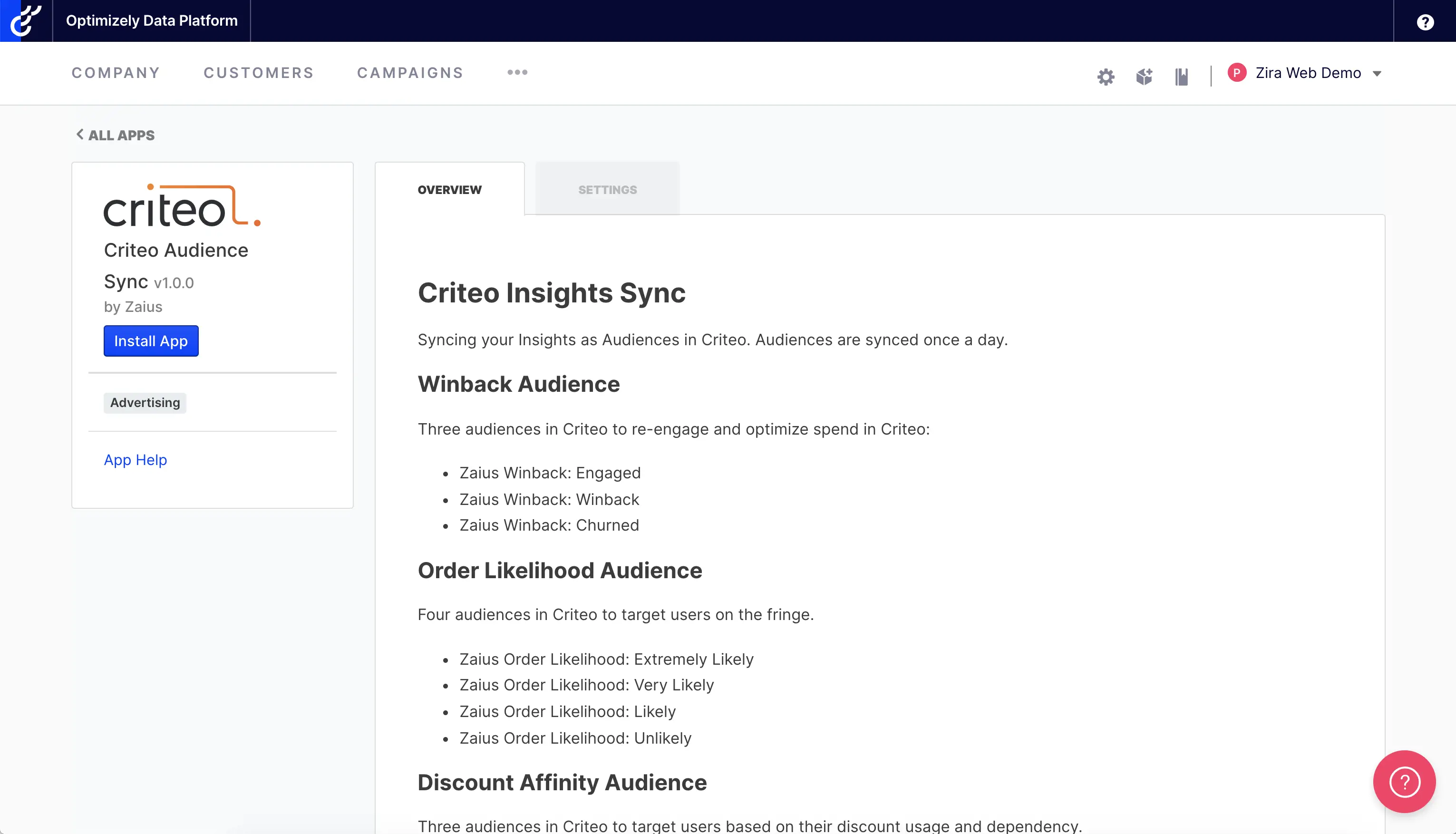
- Next, click on the Authorize button under the Settings tab.
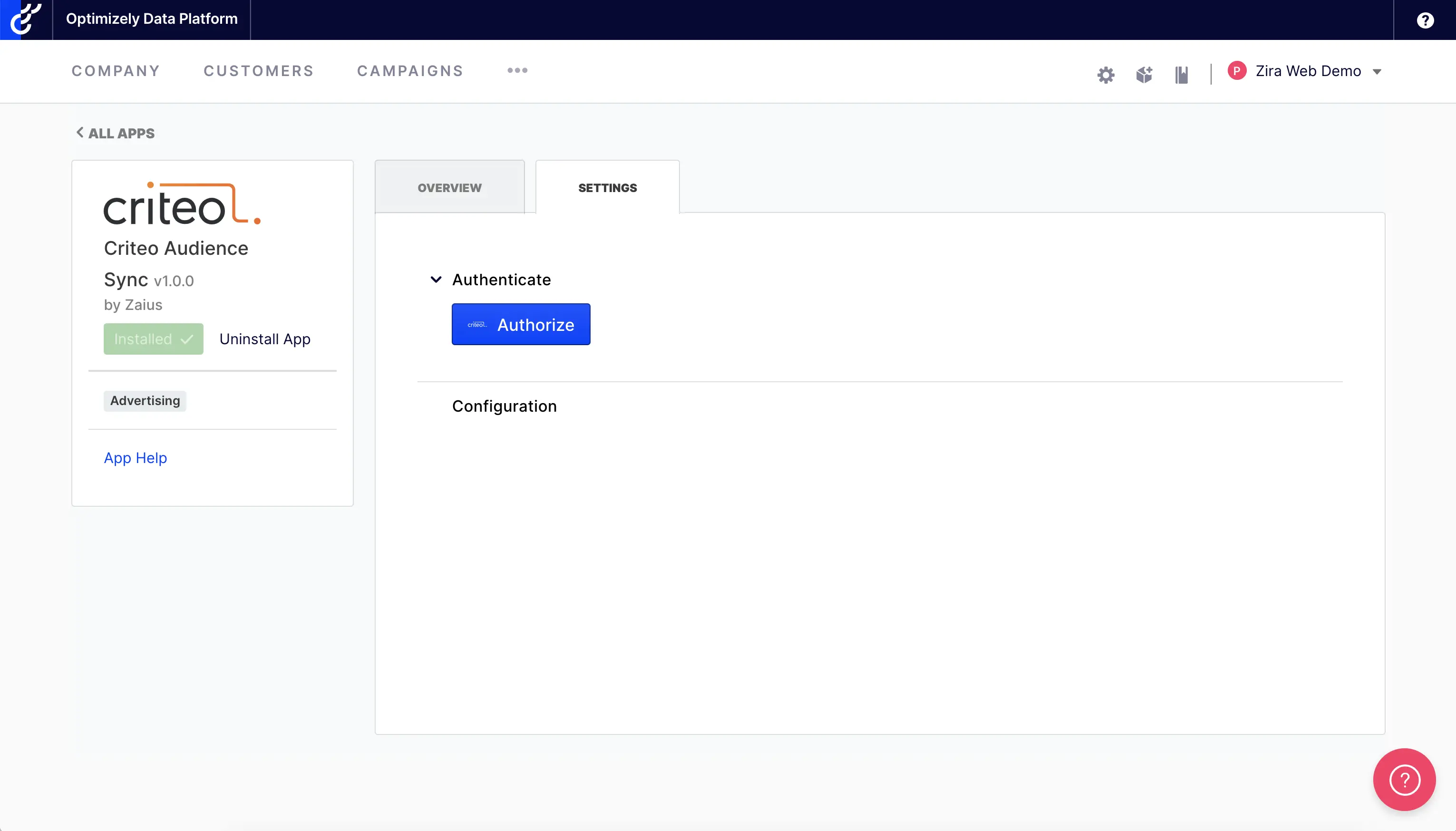
- You will be redirected to Criteo's Consent page, where you will have to select your Criteo account to which you want to connect your ODP account. After checking the box by your account, scroll down to the bottom of the page and click Approve.
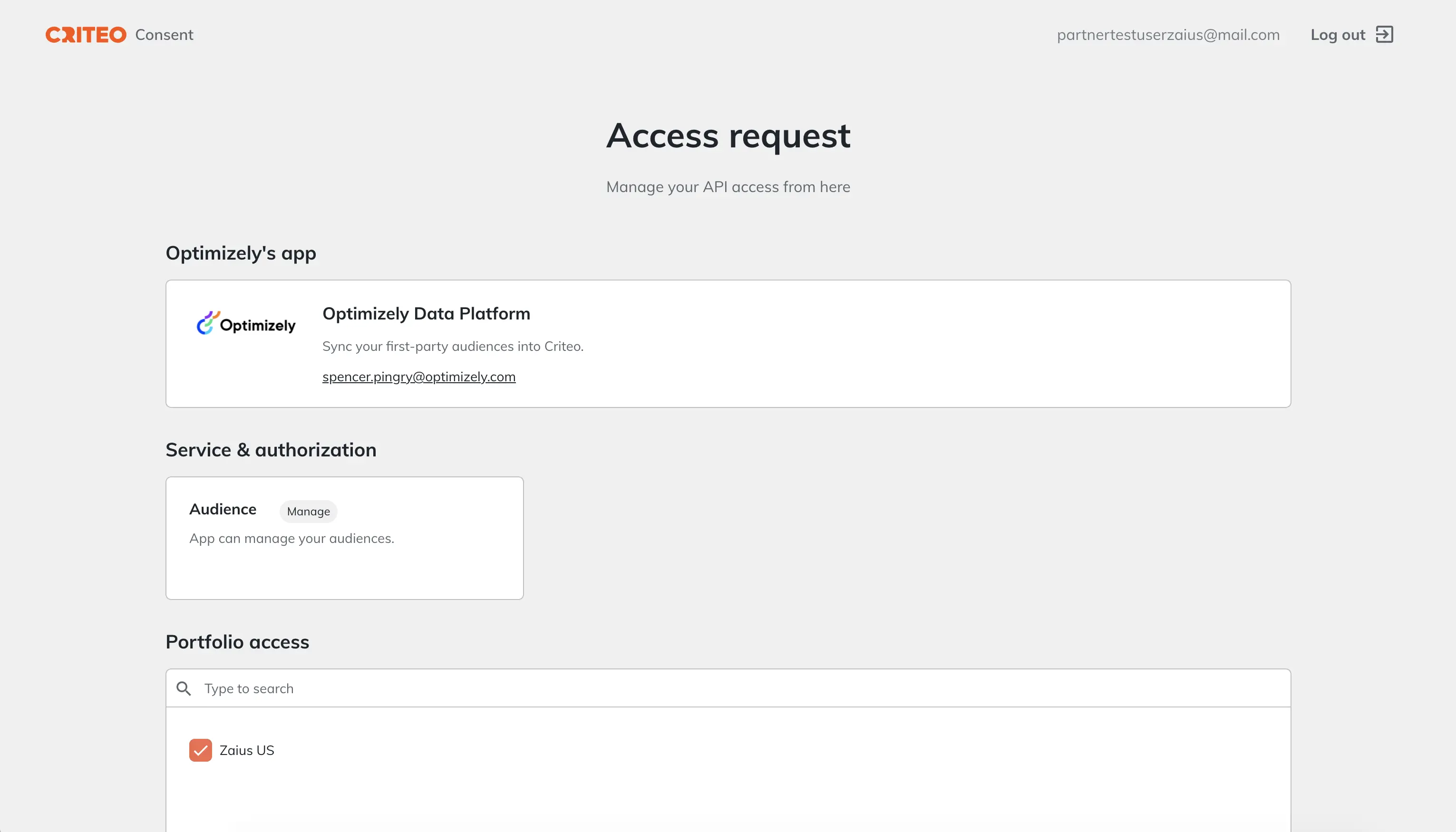
- On the next page, select the ODP account in which you want to configure the integration.
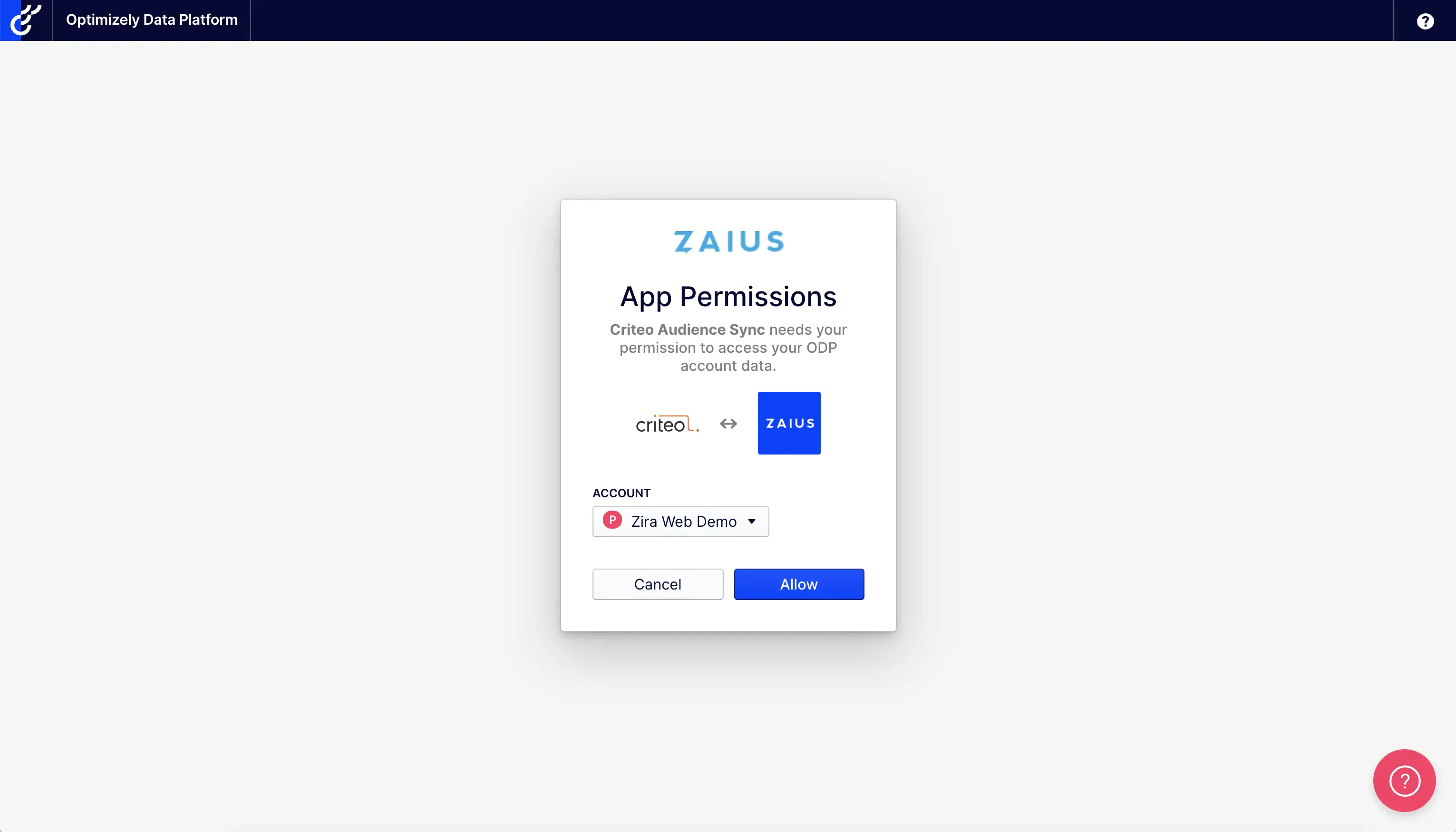
Step 2: Configure Audiences for Sync
- Finally, select which segment categories you want to sync over to Criteo. By default, all segment categories are toggled on. When you're all set with your category selection, click Save. Make sure you save, even if you do not make changes to the defaults. You may then start an immediate sync. If you do not start a sync, your next sync will be overnight.
- Come back to this page at any time to make changes to your configuration.
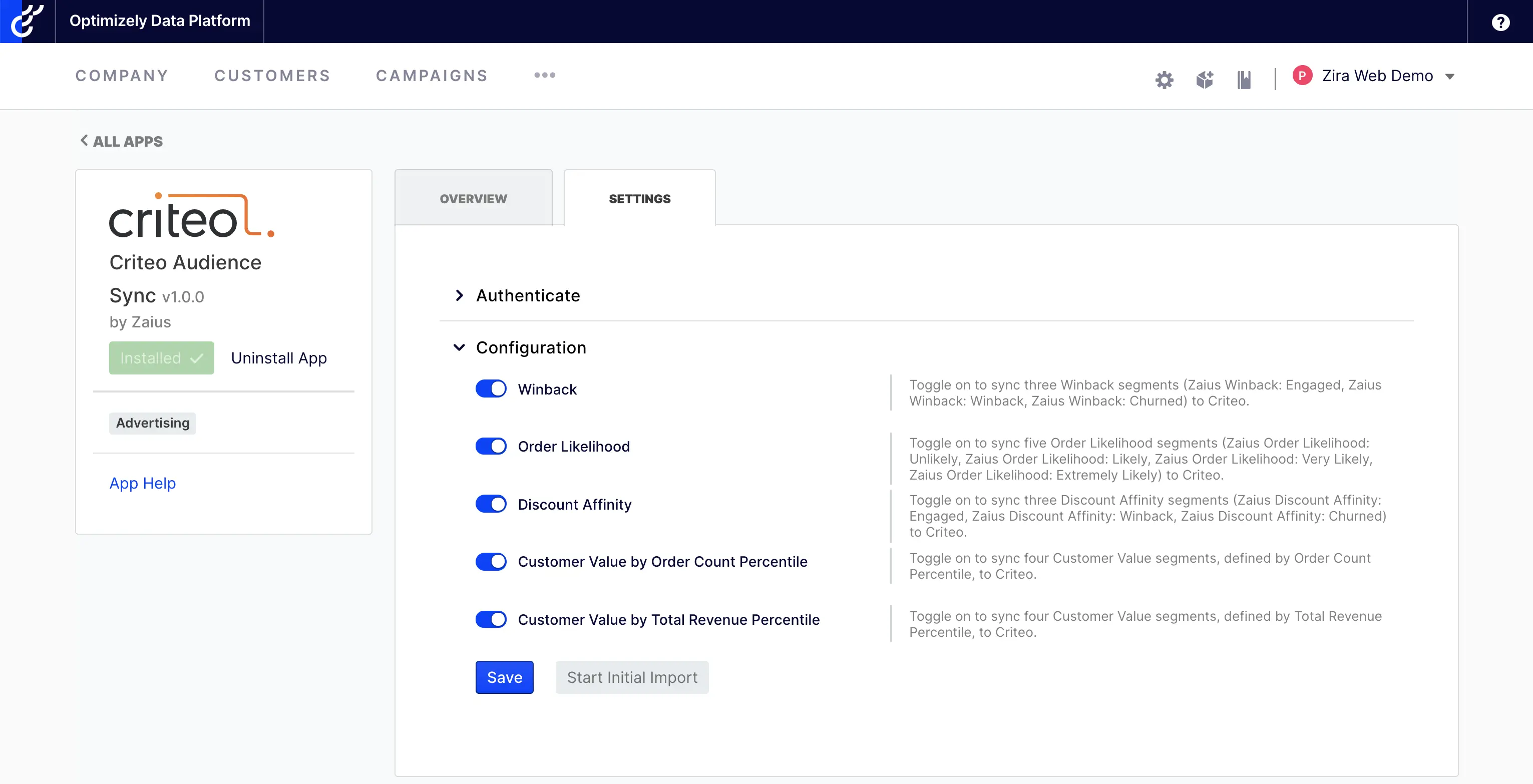
Manual List Upload to Criteo
Another way of creating audiences in Criteo using ODP data is by uploading an email list to Criteo. To get a custom ODP segment into Criteo, create your segment in ODP first, apply that segment to your Customer Profiles, then export the email addresses belonging to that segment. Note that Criteo requires that your segment contains a minimum of 500 distinct contacts/email addresses.
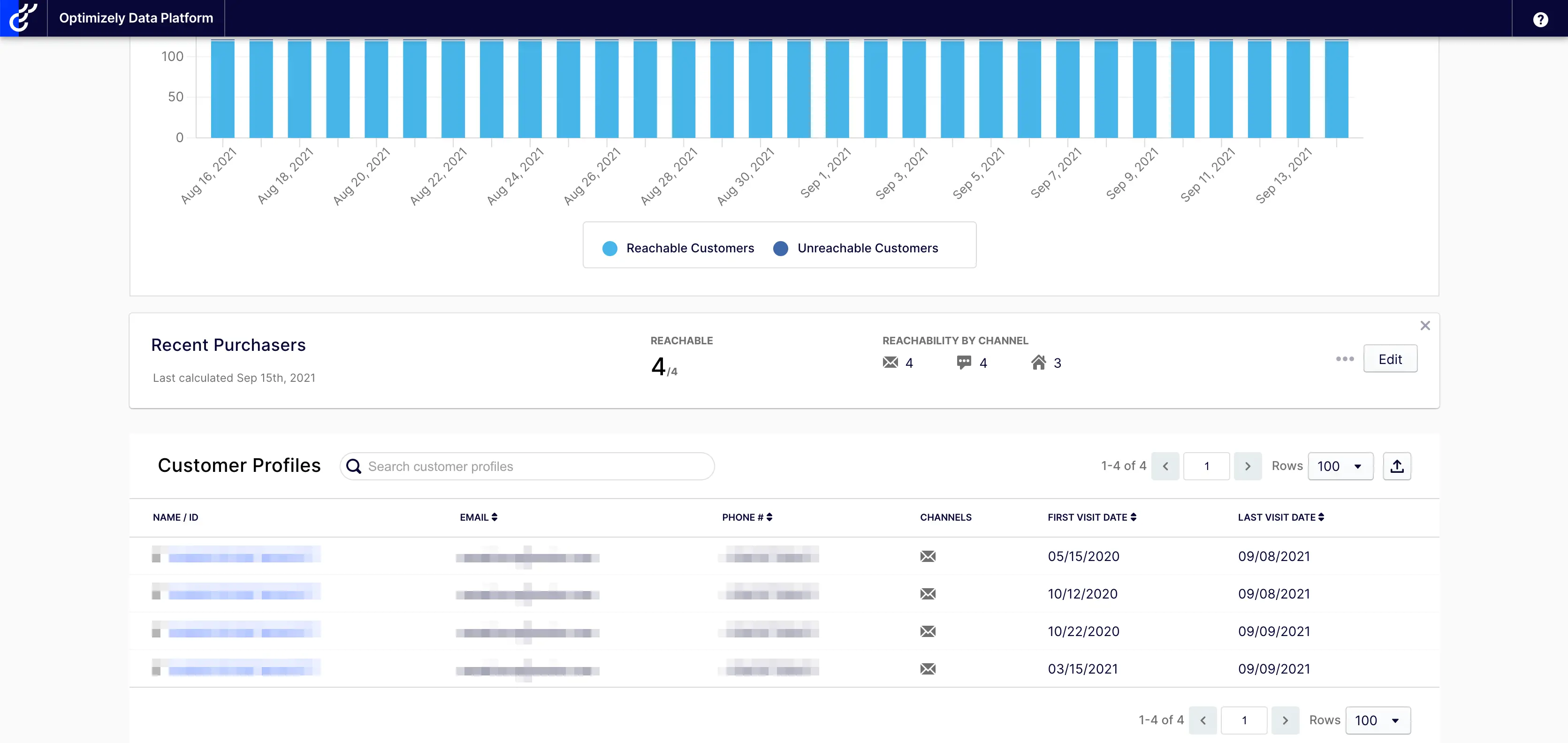
In the Export window, deselect all customer attributes for exporting, except the Last Seen Email field.
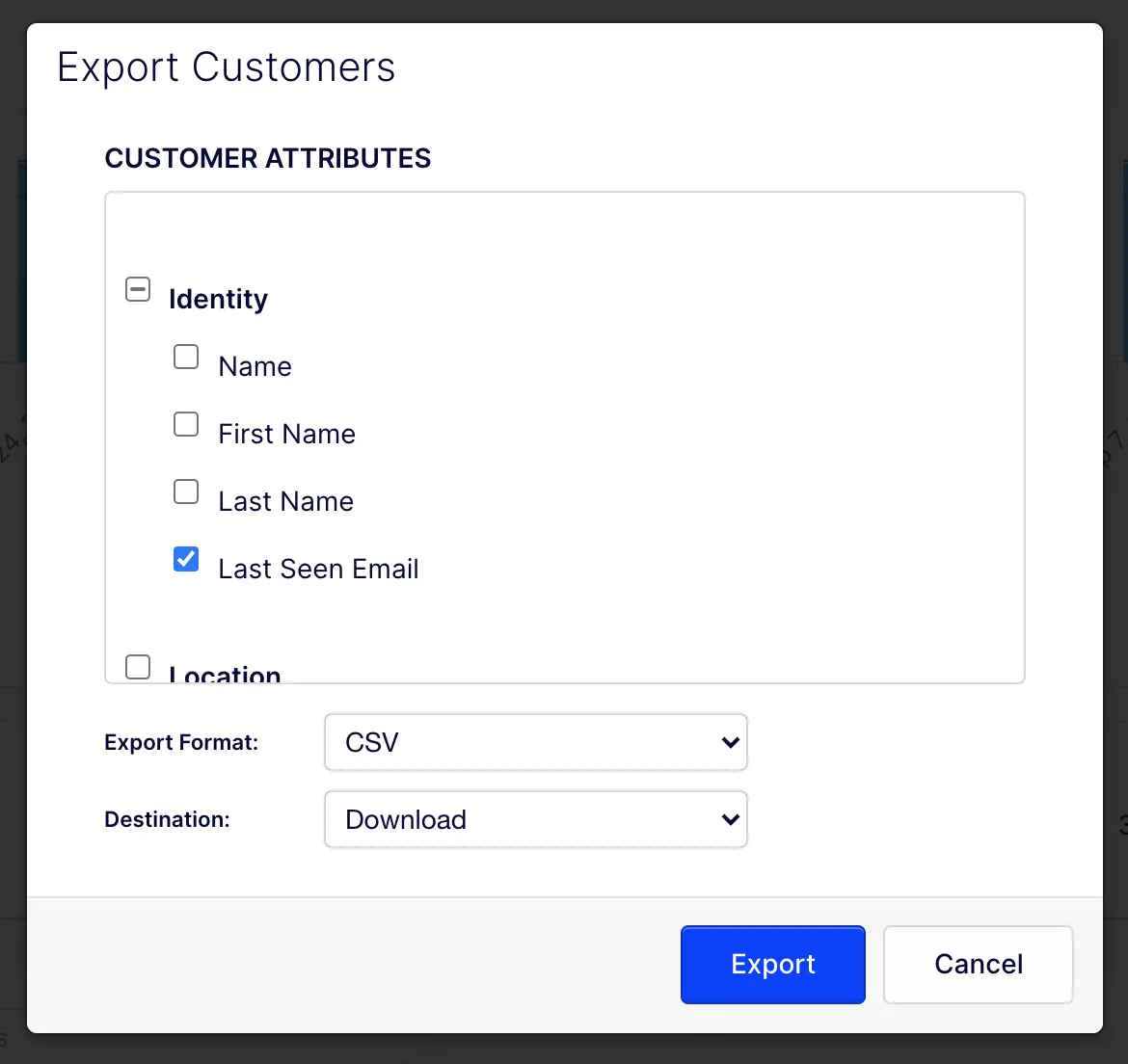
Next, navigate to Audiences in your Criteo account and upload your list to Criteo. (Criteo will require that your emails are hashed.)
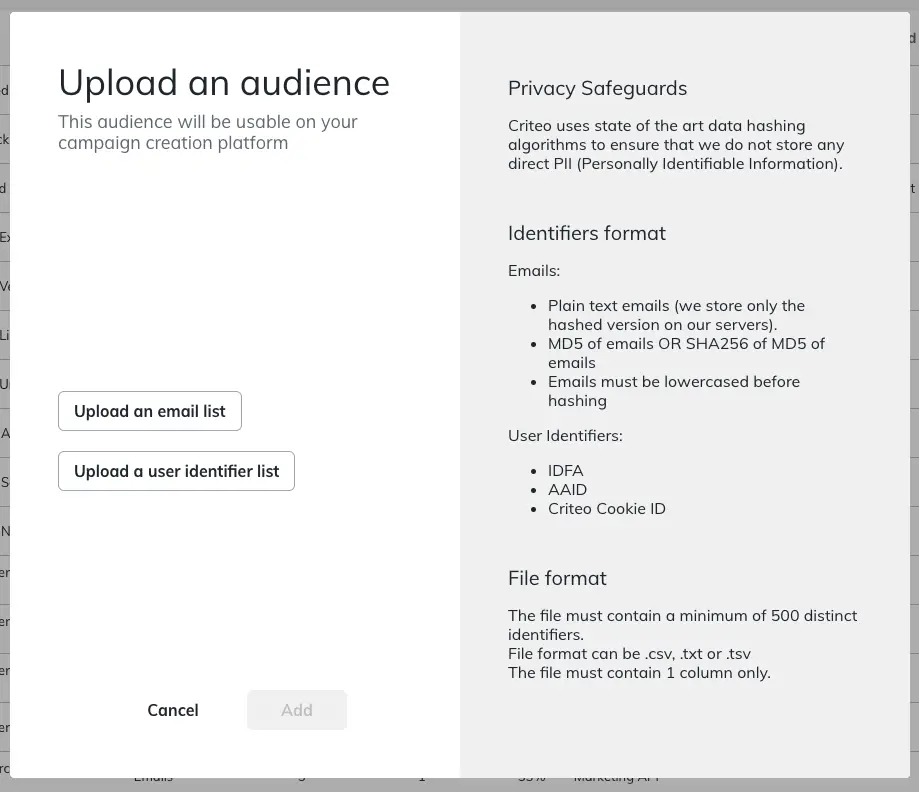
You will have to manually update this audience in Criteo to capture ongoing changes. You can also use these ODP audiences to generate lookalike models in Criteo.